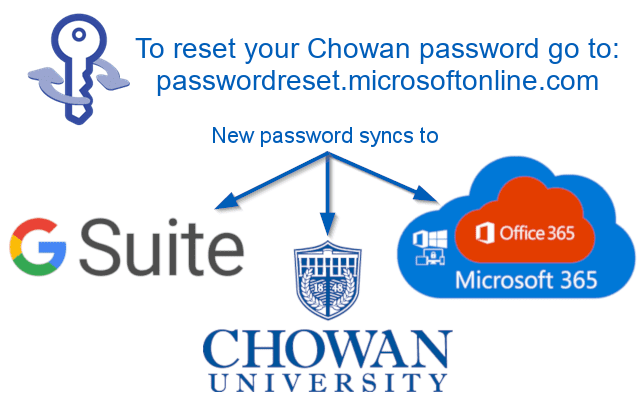Frequently Asked Questions
- 8 PC labs across campus with over 175 Dell computers
- 4 Mac labs for Communication Arts students
- Campus-wide WiFi and hard-wired Ethernet connectivity
- Personal network drive to keep your educational files secure
- Official Chowan University email account via Gmail, allowing universal access and UNLIMITED storage among Google Drive, Gmail, and Google+!
- 500 FREE pages per year of cross-campus printing access and wireless printing for mobile users in select labs
- Blackboard Learn supplies cutting edge course management to students and instructors
- Blackboard Transact provides residence hall, Jenkins Center, and Perspectives entrance, meal plan tracking and Dining $ in the Cafeteria and Murf’s, projected student account credit balances, eAccounts deposit usage (HawksBucks), and Laundry credit using your HawksCard student ID
- MyCU web-based intranet for student information including unofficial transcripts, class registration, important documentation, and Business Office accounts.
- Basic tech support for student laptops, computers, and mobile devices
Your account information and temporary password are sent to the email address you provided on your application for admission. Check your email for this information from the date you were accepted.
Log in at https://myaccount.microsoft.com and choose Change Password. This will update the password for all Chowan systems, including Gmail.
Go to https://passwordreset.microsoftonline.com and follow the prompts. Resetting your password requires you to have logged in previously and configured your security information.
Your wireless device must be registered on the network before you can access the Internet. Connect to the ChowanU wireless network and open any Internet browser to register your device. Browse to a new non-Chowan.edu page and follow the prompts to register. iPhones may need to disable Cellular Data for the registration process to work.
Game systems must also be registered to gain Internet access. From a registered device, go to chowan.edu > Resources > Information Technology > Register Your Game Device.
From a registered device, go to chowan.edu > Resources > Information Technology > Register Your Game Device. Chromecasts and the original Nintendo Wii will not work on our network.
The wireless feature of your printer must be disabled as they interfere with the wireless access points in the residence halls. If your printer did not come with a USB cable, you should purchase a “USB A-B Printer Cable.”
Chowan has over 175 public computers that are available to students until midnight each weekday and various hours on the weekends. Students have ample opportunity to use campus resources to complete work, though many prefer to use their own computer to complete work from the comfort of their room.
Any laptop with solid state drive, 8GB RAM, and built-in webcam. Windows 10, Chrome OS, or Mac OS are supported.
We offer a discount program through Dell: http://dell.com/dellu/chowan
Chowan has standardized on Microsoft Office Professional Plus 2016. Office is available to all registered students at no cost. Go to office.com and sign in with your Chowan email and password to get started.
Yes, printers in Whitaker Library and McSweeney Hall are available for wireless printing.
Each student receives $40 of print credit per academic year. Base rates are $0.08/page for 500 pages/year total. Discounts are available in some locations for duplex printing, and color printing is an additional charge. Additional print credit can be purchased from the Business Office in $5 increments.
Verizon and US Cellular are the only companies that provide comprehensive coverage of the area.
The IT office is located in the McSweeney Hall basement. Office hours are 9:00am – 5:00pm, Monday-Friday
Meet Information Technology